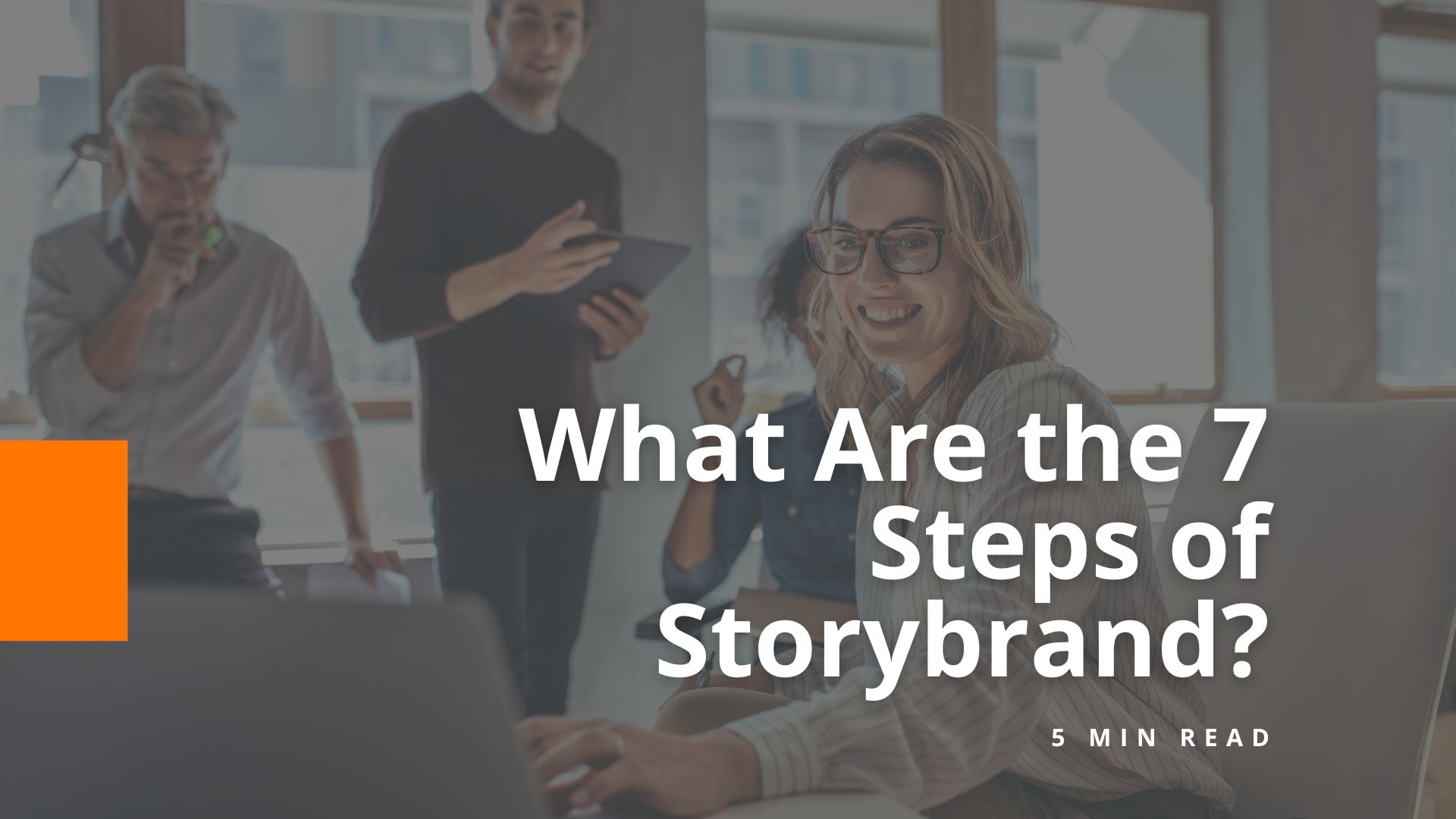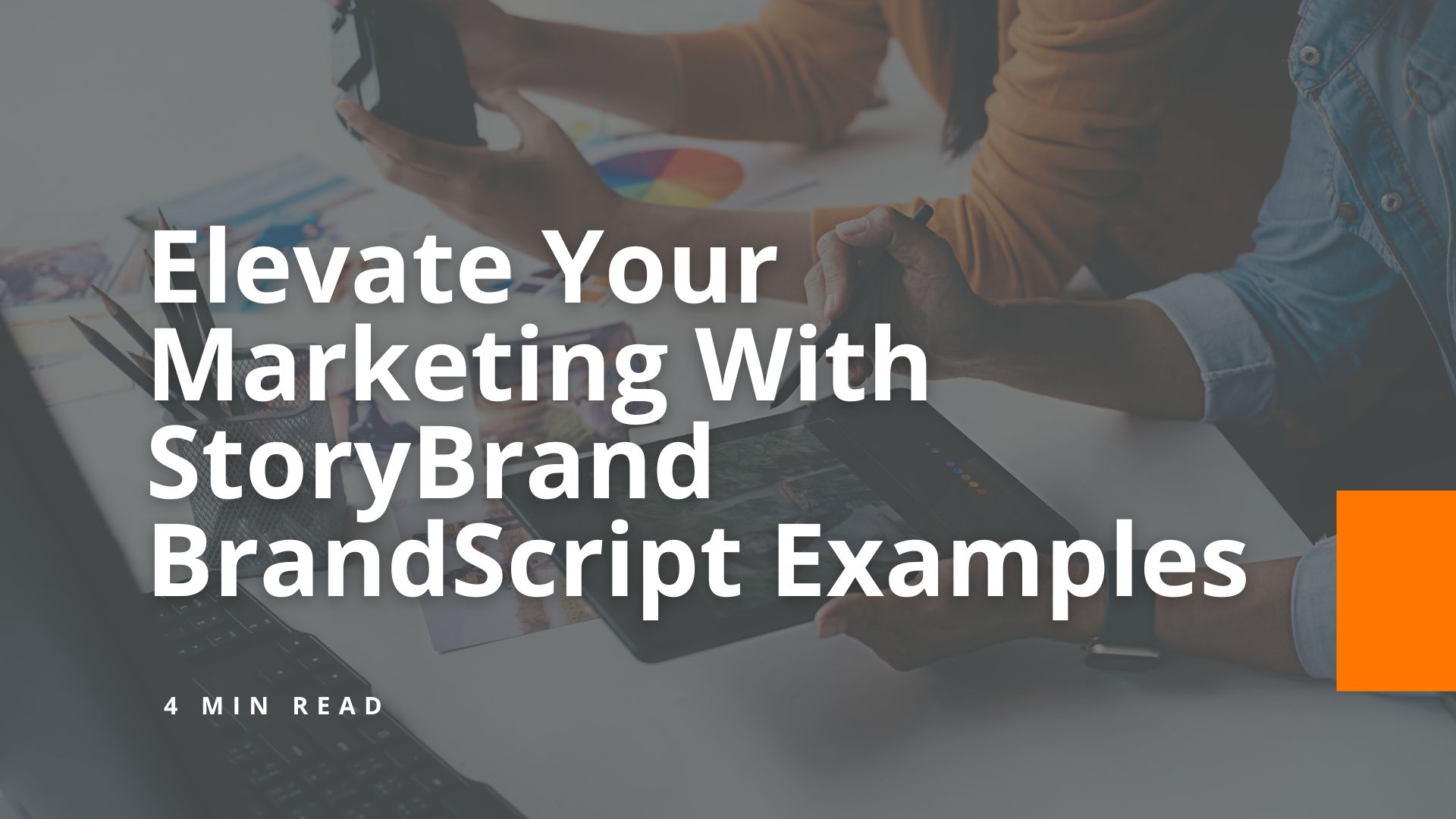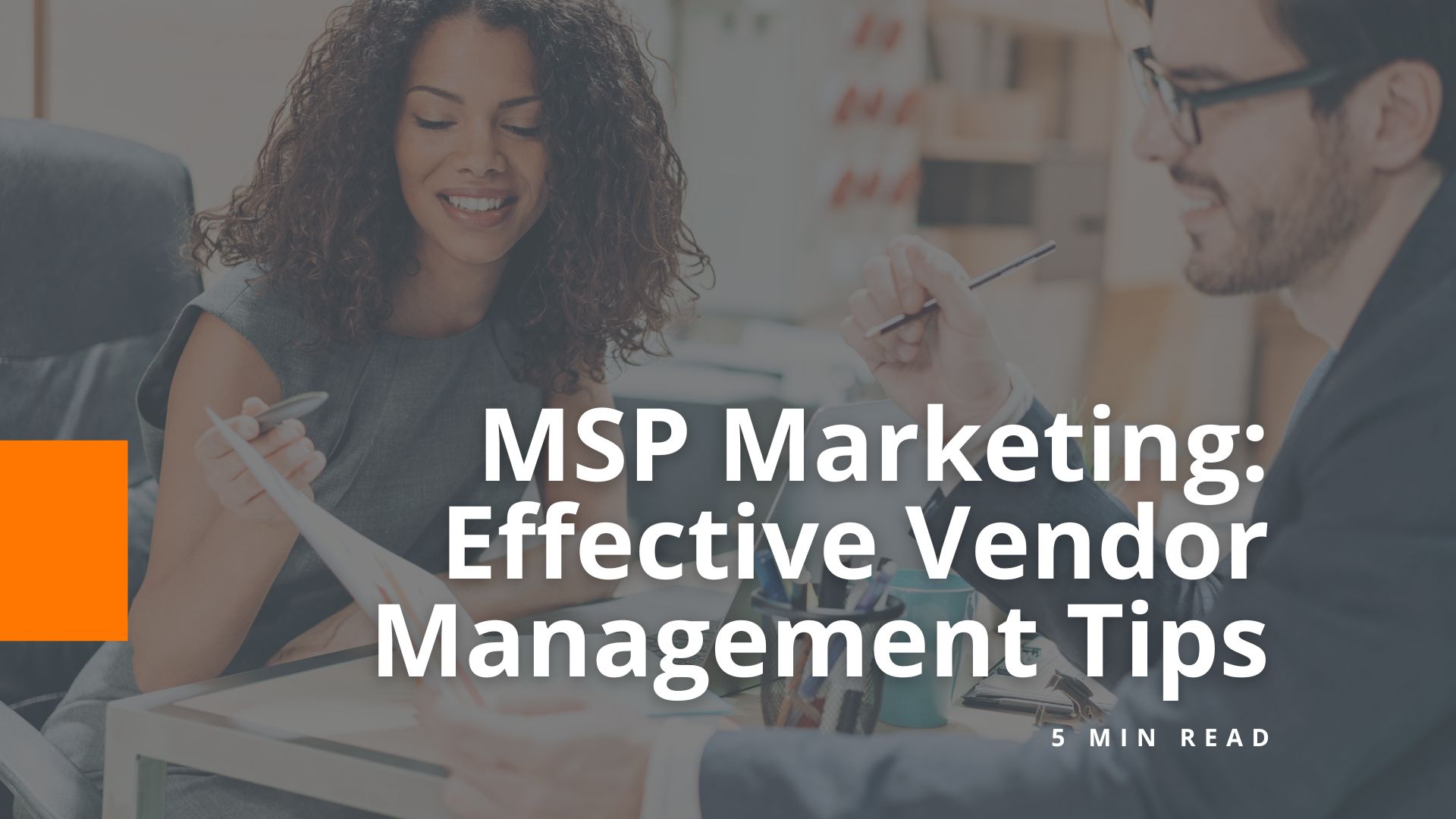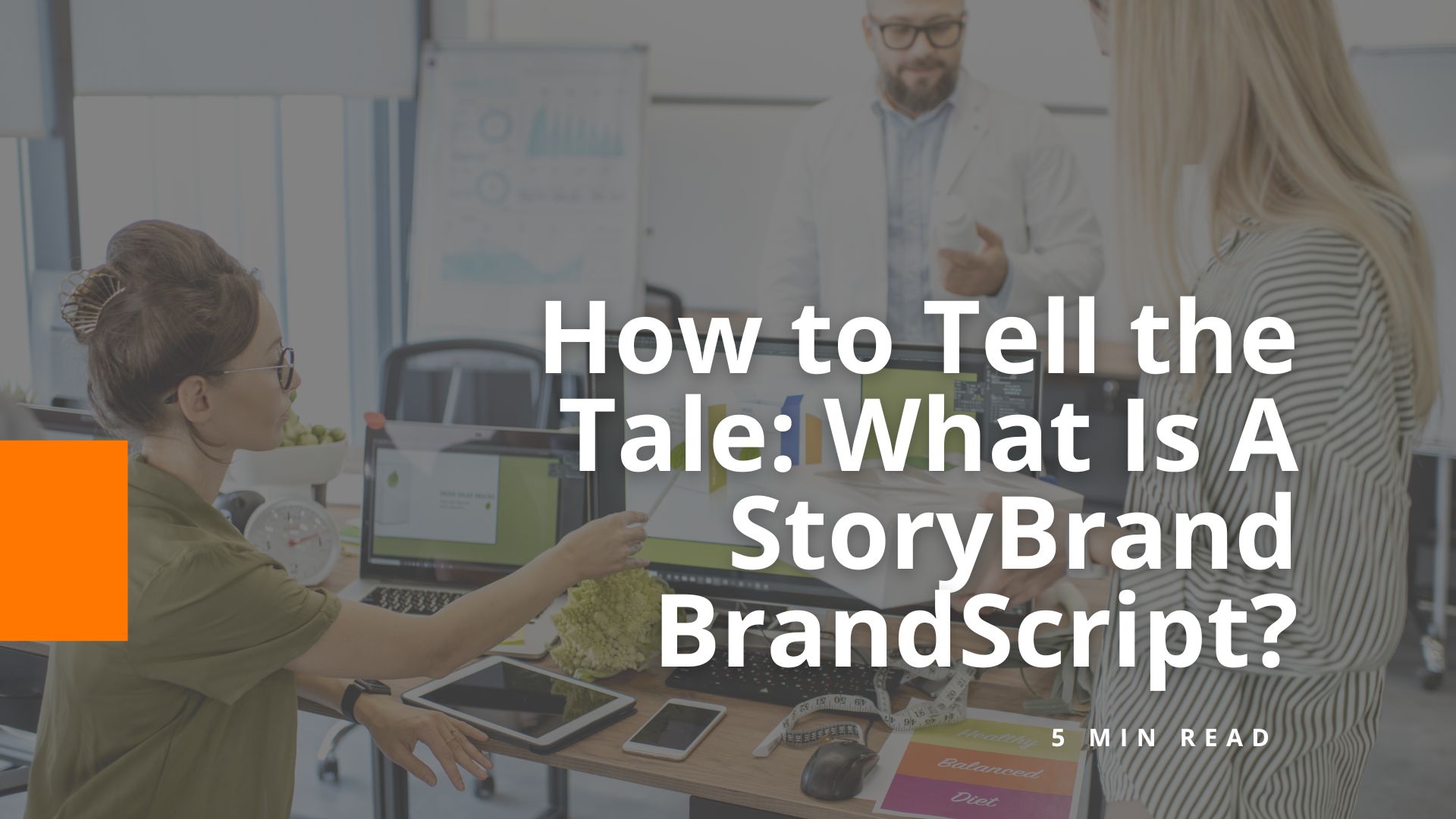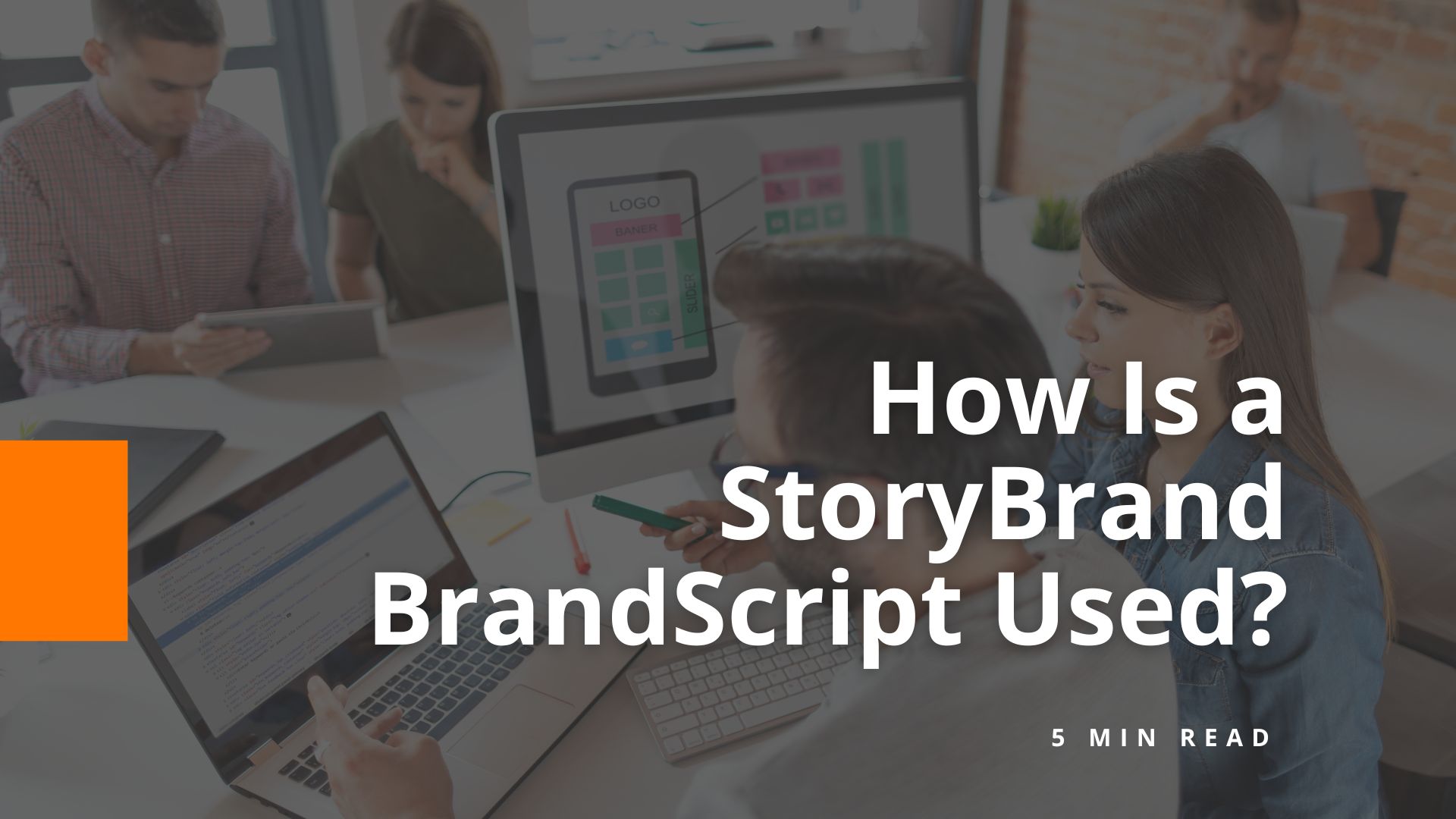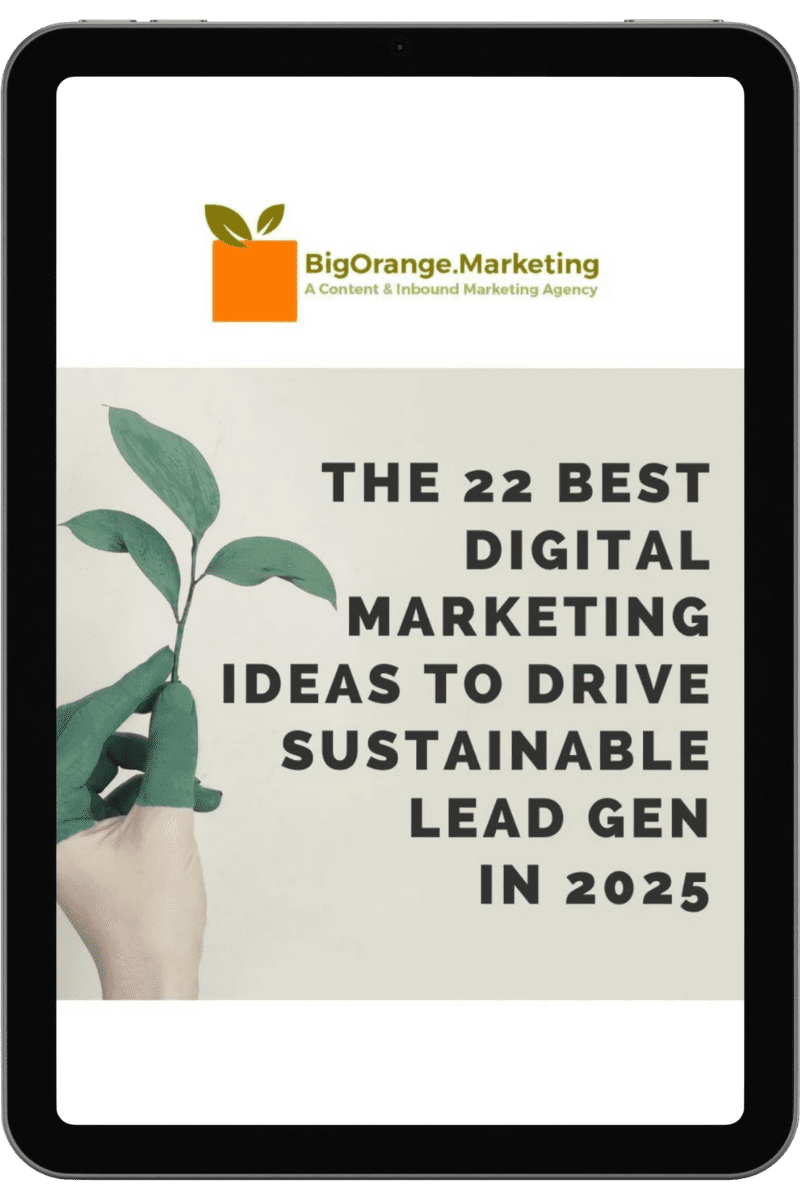Google Analytics Universal vs GA4: What It Means for Developers
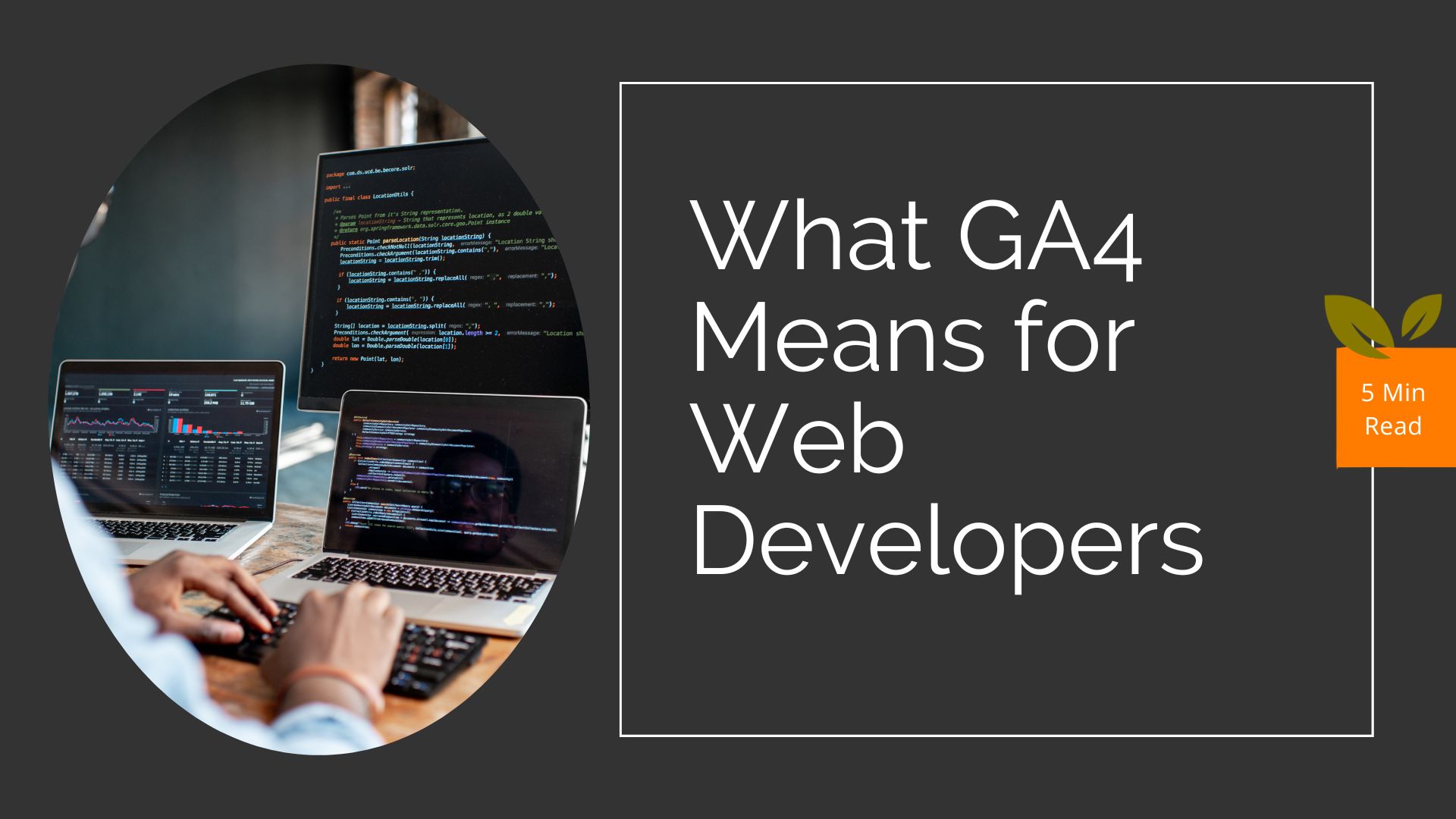
Google Analytics has sunsetted their Universal Analytics Model and replaced it with GA4. So, what’s the difference between Google Analytics Universal vs GA4 and what does it mean for website developers?
From a development perspective, GA4 introduces some changes that can impact developers and their integration of analytics into websites and apps. Here are a few key points:
- Updated tracking code: GA4 uses a new tracking code, called the Global Site Tag (gtag.js), which replaces the traditional analytics.js used in Universal Analytics. Developers need to update their tracking code to implement GA4 properly.
- Event-based tracking: GA4 focuses on event-based tracking rather than page views. Developers need to define and implement events that capture user interactions, such as button clicks, form submissions, video plays or any other custom actions that are relevant to their analytics goals.
- Enhanced data configuration: GA4 offers more flexible data configuration options. Developers can define custom parameters for events, such as user IDs, product IDs or any other relevant information. This allows for more detailed and tailored tracking, providing deeper insights into user behavior.
- Streamlined integration with Google Tag Manager: GA4 integrates smoothly with Google Tag Manager, making it easier for developers to manage and deploy analytics tags across websites and apps. The Google Tag Manager interface has been updated to accommodate GA4 tracking code and configuration.
- Enhanced debugging and testing: GA4 provides improved debugging and testing capabilities, allowing developers to validate and troubleshoot their implementation more effectively. The new DebugView feature in GA4 helps developers verify that events are being tracked correctly and provides real-time feedback on data sent to the GA4 property.
- API access and data export: GA4 offers an updated reporting API, allowing developers to programmatically access and retrieve data from their GA4 properties. This enables the integration of analytics data into custom dashboards, reporting systems or other applications.
Google Analytics Universal vs GA4
Overall, while GA4 brings some changes to the analytics implementation process, it also offers developers more flexibility, advanced tracking capabilities and improved insights into user behavior. Developers should review the documentation provided by Google to understand the specific changes and adapt their integration accordingly.
Here are some steps to help you transition effectively:
- Familiarize yourself with GA4: Start by understanding the differences between GA4 and Universal Analytics. Explore the GA4 interface, features and terminology to get a better grasp of the new platform. Google provides documentation, guides and video tutorials to assist with the learning process.
- Review new GA4 property: If you didn’t create a new GA4 property in your Google Analytics account prior to the changeover, chances are Google created one for you so you could start collecting data (UA is no longer collecting data). Review this automatically created property and review Google’s instructions to fully configure it.
- Implement the GA4 tracking code: Depending on how your GA4 was set up, your UA tracking code may be linked to the GA4 one and is passing data to both accounts. But you don’t want to leave the UA code alone for long. Replace your existing Universal Analytics tracking code with the GA4 tracking code on all pages of your website or in your mobile app (or in your Google Tag Manager container). This ensures that data will be sent to GA4 no matter what happens with the now antique Universal Analytics in the future.
- Set up data streams: GA4 introduces the concept of data streams, representing different platforms or channels. Set up data streams for your website, mobile app and any other relevant data sources. Configure the necessary settings and options for each data stream.
- Define custom events: Review your tracking requirements and define custom events in GA4 that align with your business objectives. Identify the user actions and interactions you want to track as events, such as button clicks, form submissions or video plays. Update your tracking code to send these events to GA4 using the appropriate event parameters.
- Configure user properties and user ID: Take advantage of GA4’s enhanced user identification and segmentation capabilities. Assign user ID values to track users across devices and sessions. Define custom user properties to capture additional user attributes that are relevant to your analysis and reporting needs. NOTE: This may not be applicable for all businesses. Continue to follow your compliance guidelines.
- Implement enhanced ecommerce (if applicable): If you utilize enhanced ecommerce tracking in Universal Analytics, implement the corresponding features in GA4. Review the documentation on GA4’s enhanced ecommerce implementation to understand the changes and adjust your tracking accordingly.
- Verify and test: Use GA4’s debugging and testing tools to verify that events are being properly tracked and logged in GA4. Make sure your tracking is working as expected before moving forward.
- Adjust reporting and dashboards: Since GA4 has a different data model and reporting interface, you may need to adjust your existing reports and dashboards. Explore GA4’s reporting capabilities and create new reports or dashboards that provide the insights you need.
- Keep your Universal Analytics account: GA4 does not automatically import historical data from Universal Analytics. You could export from UA and import relevant data into GA4 using Google’s data import tools. But because they use different methods of measuring traffic, this data will never match up with previous documents or reports you may have created from UA. It’s best to leave only the GA captured data in the GA account and keep your UA account for historical data. This will make for messier reporting for a while but it will keep you from forgetting there is a measurement method change in the data and therefore misinterpreting the results.
- Communicate with stakeholders: Inform relevant stakeholders about the transition to GA4, including your marketing team, data analysts and anyone who relies on analytics data. Provide training or resources to help them adapt to the new platform.
Need Help Leveraging Your Google Analytics GA4?
Collecting, monitoring and analyzing your website’s performance is critical to your online success. If you need help, book a consultation with us to get started.
Share the knowledge
What Are the 7 Steps of StoryBrand?
The 7 steps of StoryBrand are designed to create a clear and attention-grabbing narrative that positions the customer as the hero and your brand as…
Explore this TopicWhat Are Examples of StoryBrand BrandScript?
If you’re up to date with the digital marketing world, chances are you’ve heard about the StoryBrand BrandScript. As a StoryBrand certified guide, we offer…
Explore this TopicMastering Vendor Partnerships: Tips for Effective Vendor Management Webinar
Effective vendor management is crucial to ensuring your business’s success and future growth, especially for managed service providers (MSPs). In such a competitive industry, mastering…
Explore this TopicHow to Tell the Tale: What Is a StoryBrand BrandScript?
What Is a StoryBrand BrandScript? A StoryBrand BrandScript is a script that summarizes your key message as an exciting and easily readable story. It’s based…
Explore this TopicGet Leads And Grow: 21 MSP Marketing Best Practices for 2024
Our own CEO Margee Moore presented her talk to ChannelPro in June. We were delighted to share MSP marketing best practices for 2024 and marketing…
Explore this TopicHow Is a StoryBrand Brandscript Used?
A StoryBrand Brandscript is a powerful tool that helps businesses clarify their messaging by structuring their brand story in a way that resonates with their…
Explore this TopicWhat Is the Purpose of StoryBrand?
The purpose of StoryBrand is to help businesses clarify their messaging so they can more personally and clearly communicate with their customers. By using the…
Explore this TopicIs StoryBrand Free?
On its website, StoryBrand offers various resources, some of which are free, such as the StoryBrand podcast and blog. However, more comprehensive resources, like the…
Explore this Topic